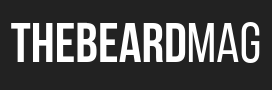As an iPhone user, you may have encountered various issues that can disrupt your overall user experience. From software glitches to connectivity problems, these issues can be frustrating. In this article, we will explore the most common problems iPhone users face and provide easy solutions to help you resolve them. Following these simple steps, you can get your iPhone back on track and enjoy its full functionality.
Common iPhone Problems
Problem 1: iMessage Activation Issues
iMessage activation issues occur when there are difficulties in activating the iMessage service on your iPhone. This can stop you from sending and receiving messages through Apple’s secure messaging platform. Several factors can cause these activation issues, such as:
Network Connectivity
One of the primary factors affecting iMessage activation is poor or unstable network connectivity. It can impede the activation process if you’re in an area with weak cellular coverage or experiencing Wi-Fi connectivity problems.
Apple ID-related Complications
Your Apple ID plays a crucial role in the proper functioning of iMessage. If there are any issues with your Apple ID, such as incorrect login credentials or account verification problems, it can hinder the activation of iMessage on your device.
Resolving iMessage Activation Issues
To resolve iMessage activation issues, you can follow these simple steps:
Check Network Connectivity
Check that your internet connection is reliable. If you use Wi-Fi, ensure you’re connected to a trustworthy network. If you rely on cellular data, make sure you have a strong enough signal. Restarting your router or changing Wi-Fi networks can also help.
Verify Apple ID Details
Double-check your Apple ID and password to ensure they are entered correctly. Navigate to “Settings” > “Messages” > “Send & Receive” and confirm that your Apple ID is selected under the “You can be reached by iMessage at” section.
Restart iMessage
Open your iPhone’s “Settings” app, go to “Messages,” and toggle the iMessage switch off. Wait a few seconds and toggle it back on. If requested, input your Apple ID and password.
Reset Network Settings
If the above steps don’t resolve the issue, you can try resetting your network settings. Head to “Settings” > “General” > “Reset” > “Reset Network Settings.” Keep in mind that this action will remove saved Wi-Fi passwords and other network settings.
Contact Apple Support
If the problem persists, it’s advisable to reach out to Apple Support for further assistance. Their knowledgeable representatives can provide personalized guidance and help address any underlying issues.
Problem 2: Battery Drainage
Maintaining a healthy battery is crucial for optimal iPhone performance. Several factors can negatively impact iPhone battery health, including:
High-Temperature Exposure
Exposing your iPhone to high temperatures, such as leaving it in direct sunlight or inside a hot vehicle, can degrade the battery’s health over time.
Overcharging the Battery
Leaving your iPhone plugged in and fully charged for an extended period can strain the battery and lead to reduced overall capacity.
Frequent Deep Discharging
Allowing your iPhone’s battery to drain completely before recharging it frequently can degrade its health. It’s recommended to avoid deep discharges whenever possible.
Using Unauthorized Chargers and Cables
Using chargers and cables not certified by Apple can adversely affect your iPhone’s battery health. It’s advisable to use genuine Apple accessories or certified third-party options.
Background App Refresh and Push Notifications
Having excessive background app refresh enabled or receiving a high volume of push notifications can contribute to battery drain and impact battery health.
How Can I Preserve iPhone Battery Health?
Preserving your iPhone’s battery health is essential for prolonged performance. Here are some easy steps to help you preserve and improve your iPhone battery health:
Avoid Extreme Temperatures
Keep your iPhone away from excessive heat or cold, and prevent prolonged exposure to direct sunlight for extended periods. Extreme temperatures can degrade the battery’s health.
Optimize Charging Habits
Avoid overcharging your iPhone by disconnecting it from the charger once it reaches 100%. Additionally, try to avoid charging your device overnight or for prolonged periods.
Opt for Partial Discharges
Rather than letting your iPhone’s battery drain completely, aim to keep it between 20% and 80% charged. Partial discharges can help prolong the overall battery life.
Use Genuine Accessories
Ensure you use authentic Apple chargers, cables, and accessories or certified third-party options. Unauthorized accessories may not provide the necessary protection for your battery.
Manage Background App Refresh and Notifications
To manage which apps can refresh in the background, go to “Settings” > “General” > “Background App Refresh.” Similarly, change your notification settings to decrease the number of push alerts that are unneeded.
Problem 3: Wi-Fi Connectivity Issues
Wi-Fi connectivity issues can hinder your iPhone’s ability to connect to networks and gain access to the internet. Several factors can contribute to iPhone Wi-Fi connectivity problems, including:
Router Compatibility and Settings
Incompatibility between your iPhone and the router settings can lead to connectivity issues. Inadequate router firmware updates or incorrect configurations, such as incompatible security protocols, can affect Wi-Fi connectivity.
Distance from the Router
The distance between your iPhone and the Wi-Fi router can impact the signal strength. The Wi-Fi connection may become weak or unstable if you’re too far away from the router.
Interference from Other Devices
The presence of other electronic devices, such as cordless phones, microwave ovens, or Bluetooth devices, can cause interference and disrupt Wi-Fi connectivity.
Software Updates and Bugs
iOS software updates or bugs within the operating system can occasionally affect Wi-Fi connectivity on iPhones. These issues are usually temporary and can be resolved with subsequent updates or fixes.
Network Congestion
If multiple devices are connected to the same Wi-Fi network, network congestion may occur, leading to slower speeds and unstable connectivity.
How to Resolve iPhone Wi-Fi Connectivity Issues?
To resolve iPhone Wi-Fi connectivity issues, follow these easy steps:
Check Router Compatibility and Settings
Ensure that your router is compatible with your iPhone and that it’s running the latest firmware. Check the router settings, such as the security protocol (WPA2 is recommended), and make sure they are correctly configured.
Adjust Distance from the Router
Move closer to the Wi-Fi router to improve signal strength. If possible, avoid physical barriers like walls or large objects that may obstruct the Wi-Fi signal.
Minimize Interference
Keep your iPhone away from other electronic devices that may cause interference. Additionally, try changing the Wi-Fi channel on your router settings to reduce interference from neighboring networks.
Update iOS Software
Check that your iPhone is running the most recent version of iOS. Apple releases update on a regular basis to correct issues and improve general system performance, including Wi-Fi connectivity.
Reduce Network Congestion
If you’re experiencing slow or unstable Wi-Fi, try disconnecting unnecessary devices from the network. Limiting the number of devices connected simultaneously can help alleviate network congestion.
In Summary
Following the easy solutions provided can effectively address common iPhone problems and enhance your overall user experience. Whether resolving iMessage activation issues, optimizing battery life, or troubleshooting Wi-Fi connectivity problems, these steps empower you to overcome obstacles and make the most of your iPhone’s capabilities. These simple yet effective solutions offer a smoother and more enjoyable iPhone experience.